Color Palettes
Using the Color Palettes
This is an example of the color palette popup of the Content Editor when in Design Mode.
You can change the color of the text and the text background. To change the color of any of your text, select the text, and click the Text Color Icon. The popup color chooser will appear. To choose a color, click on any of the color swatches, or enter your color in the box at the top of the window. The window will automatically close and your color will be inserted.
For a larger selection of colors and the corresponding color code, view our color chart.
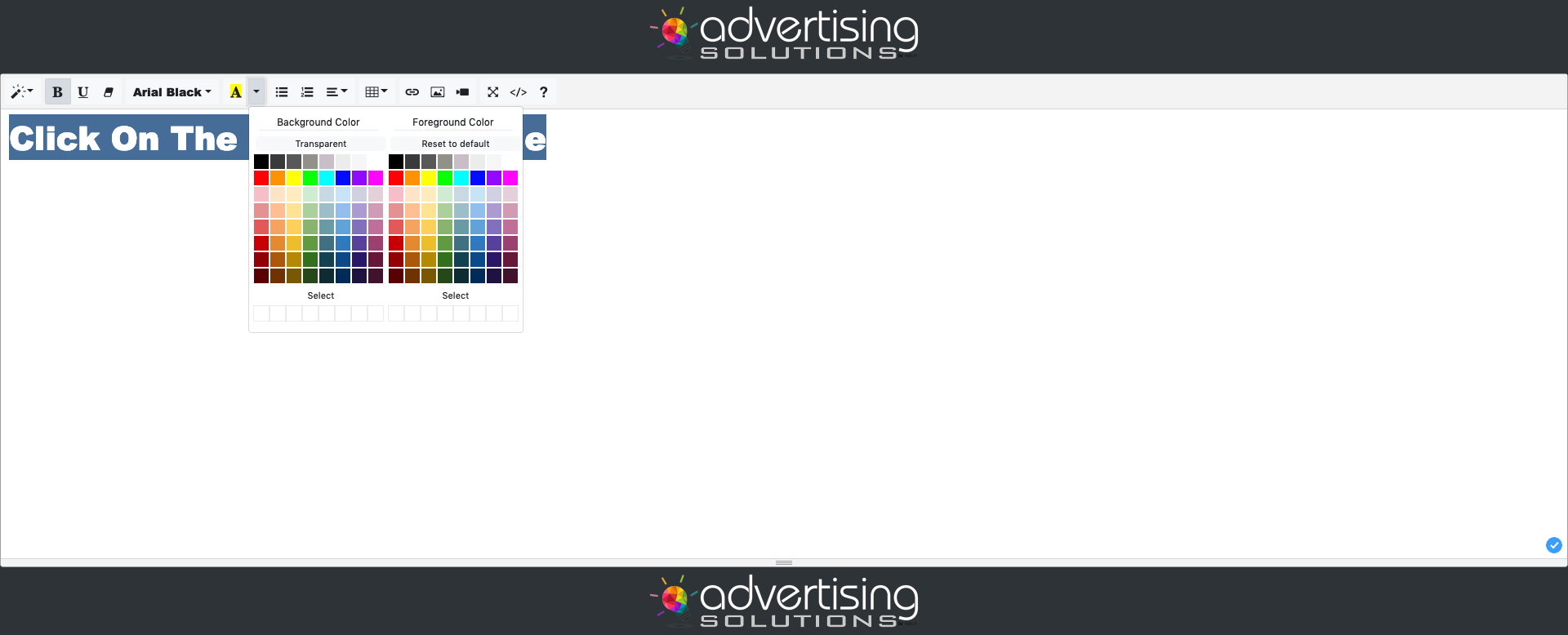
Did this help you?
If you require additional assistance, please return to the Knowledge Base and search additional topics. If you still cannot find the help you require, please contact us or submit an online support ticket.
Request A FREE Consult Now








